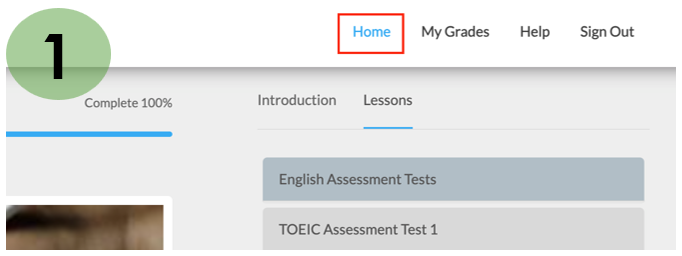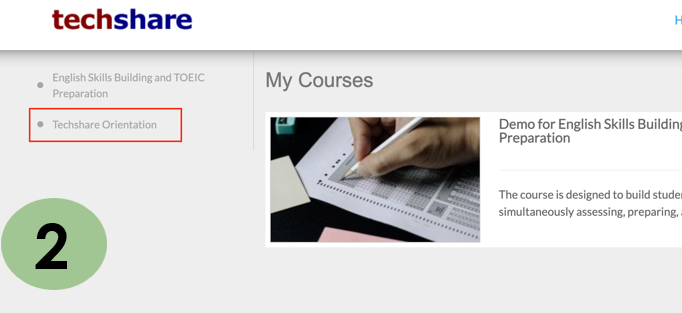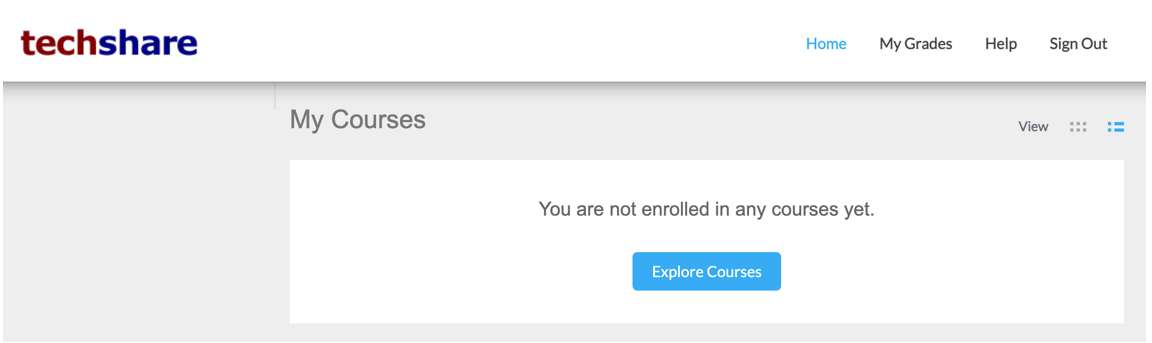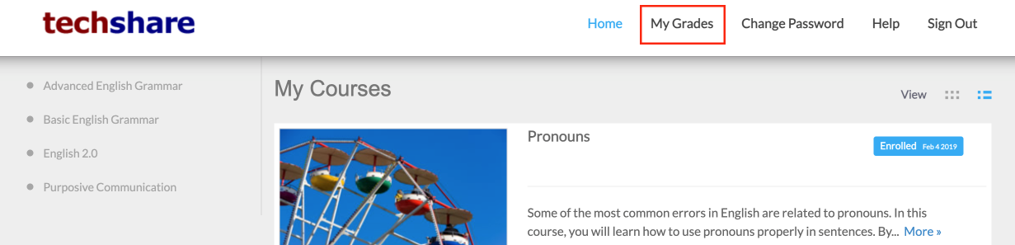Welcome to Techshare eLearning Online!
Lessons are accessible 24 hours a day, seven days a week. Be mindful of the announcements and deadlines based on the department’s schedule. We look forward to having a successful online learning experience with you
This 1st Semester, SY 2025–2026, you are required to take NCM108 TOEIC Integrated (Level 2).
You can only take this module if you have completed:
- English Skills Building & TOEIC Preparation 1
- UC - English Skills Building & TOEIC Preparation 2
UC NURSING LEVEL 1 AND LEVEL 2 DEADLINE REMINDER
Please be informed that the deadline for completing your TOEIC module (NCM100 and/or NCM108) is on December 18 at 5:00 PM. Kindly ensure that you finish the module on or before the deadline.